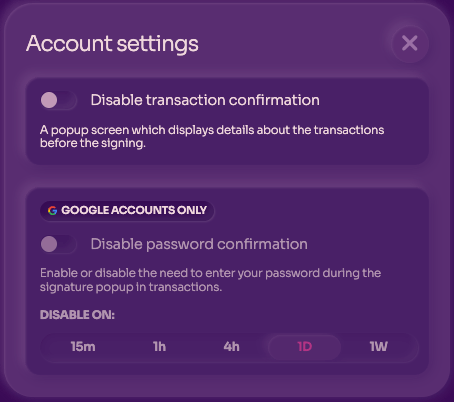Connect With Google
Connecting to Polkaswap.io has never been easier. Use a Google login to access your SORA account with style and freedom. This feature would be of most interest to people who are new at DeFi and blockchain accounts.
WARNING
Never share your personal account information with anyone.
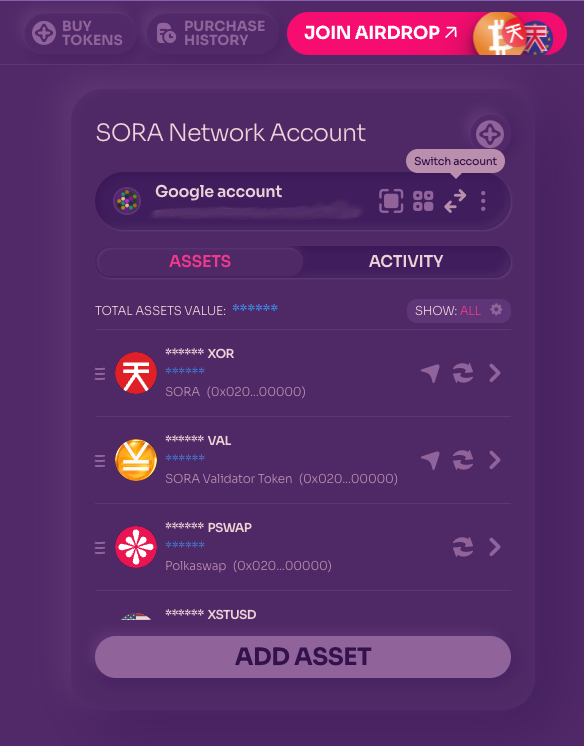
- Navigate to the Account section in Polkaswap.io and click the “Switch Account” button.
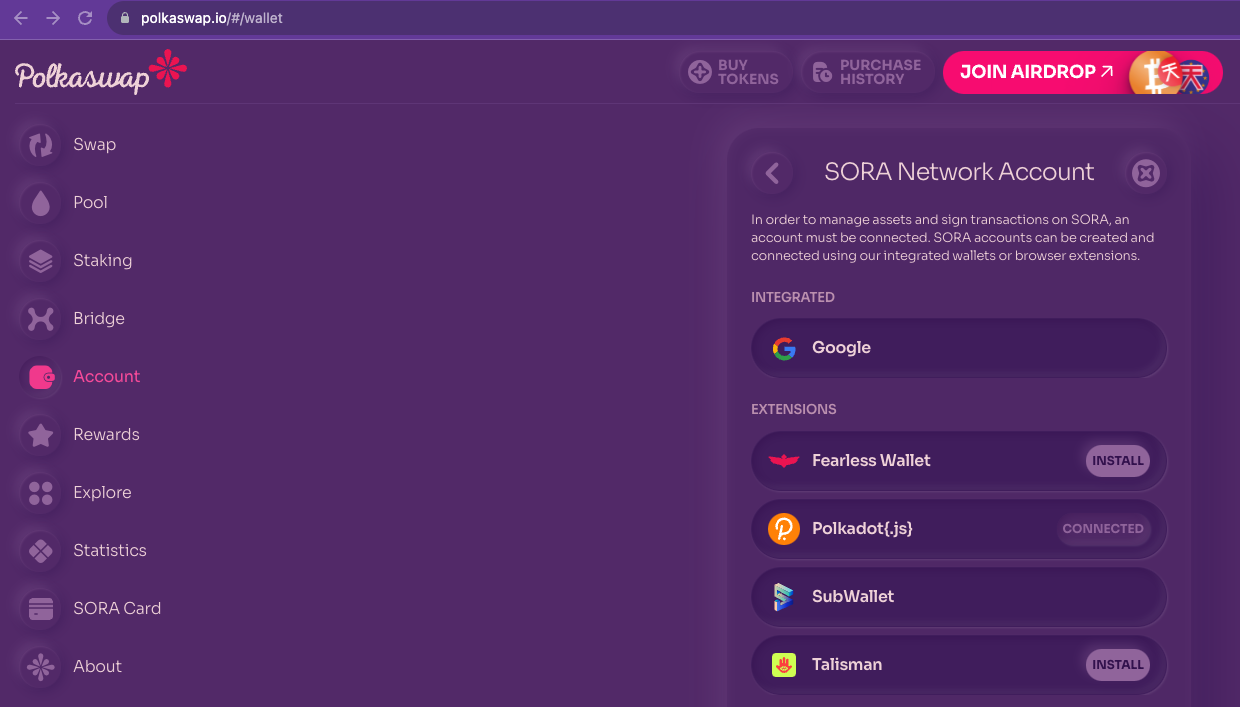
- Click on Google and sign in with the existing account on your computer or create a new account.
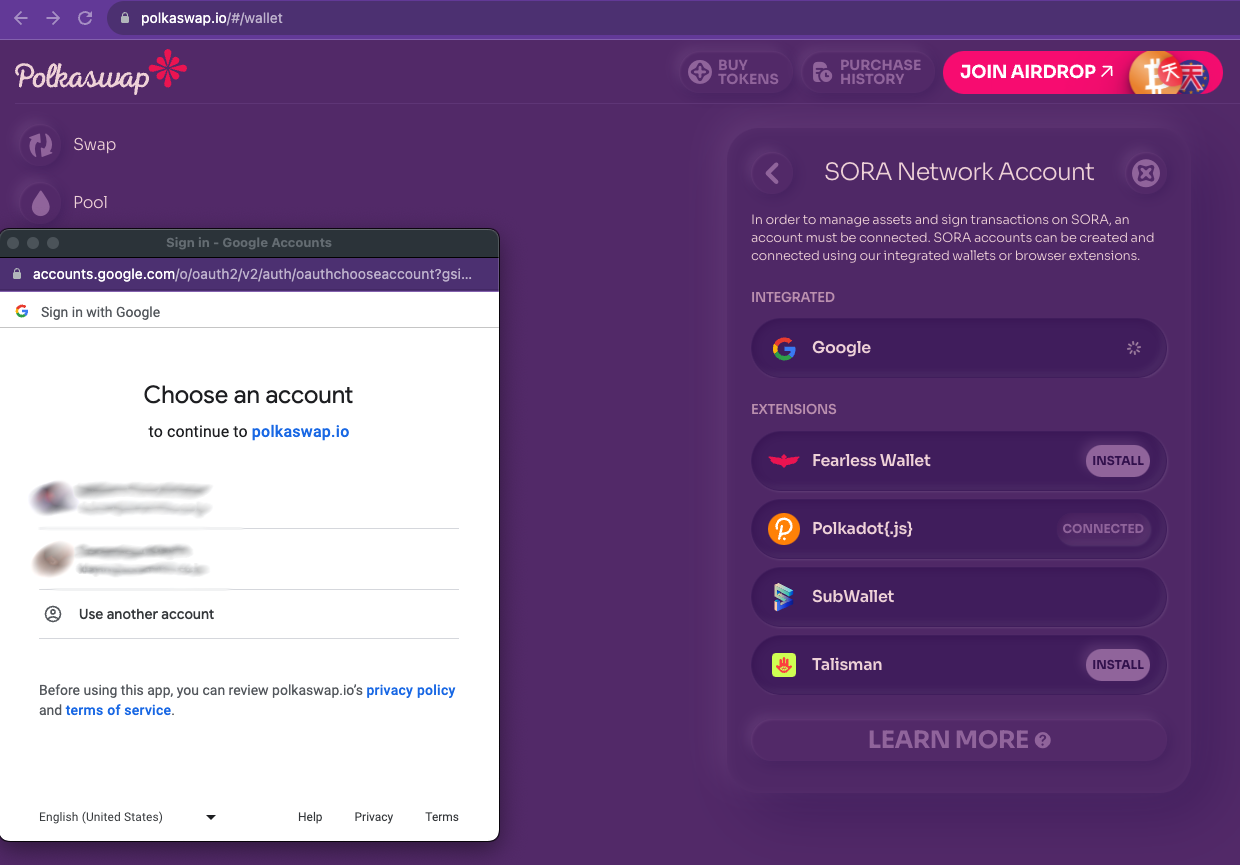
- Allow Polkaswap.io access to your Google account, after allowing this permission, Polkaswap will use the keys to your account, safely stored within your Google Drive.
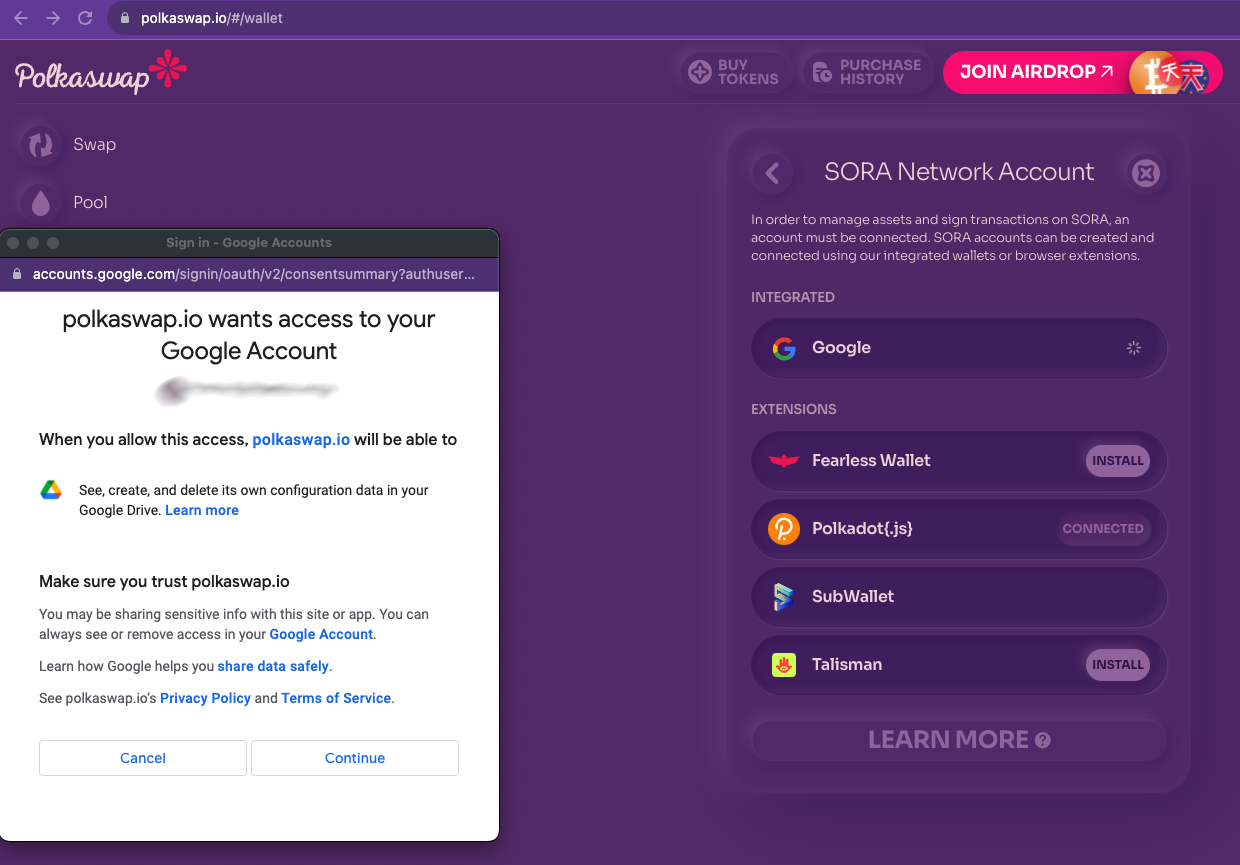
- Once you have successfully signed in, you can create a new account or import an account using a JSON file.
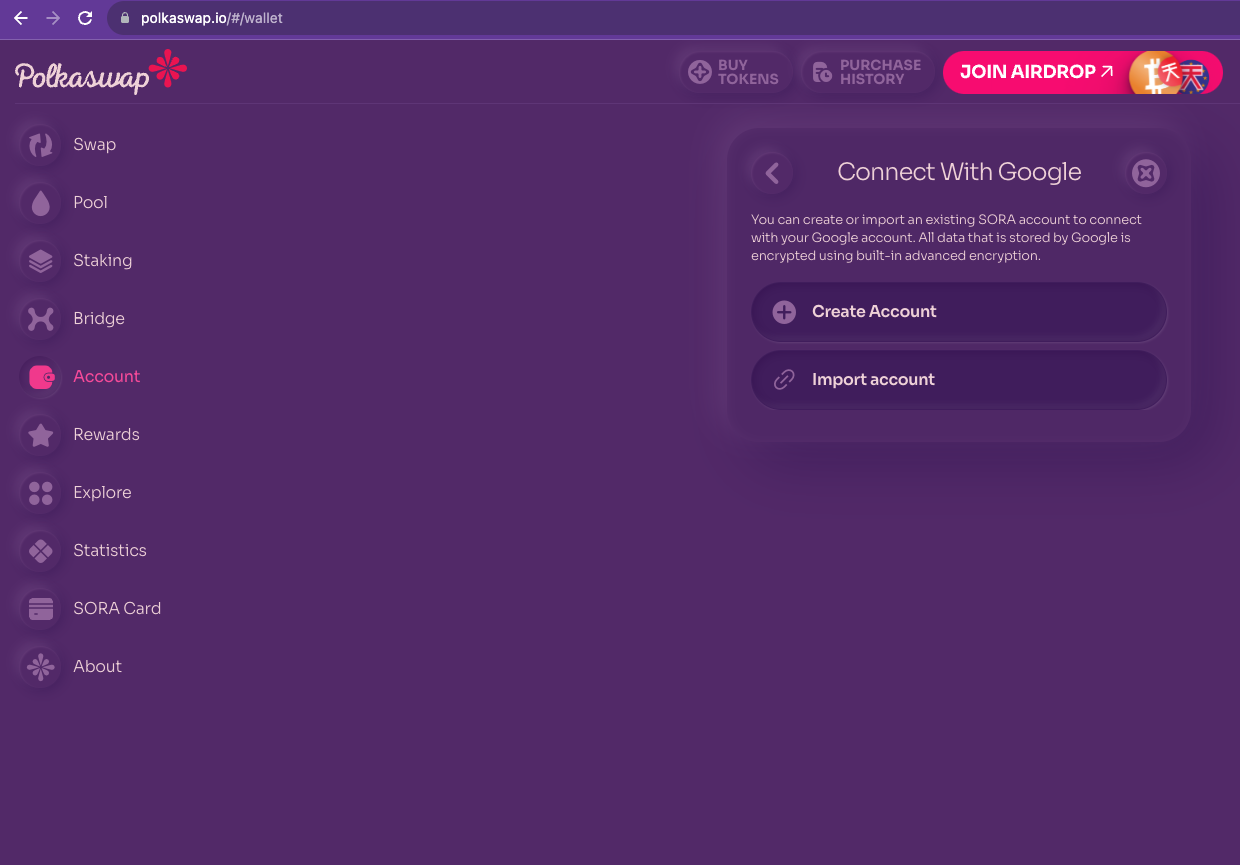
- If you want to create a new account, click the button and store the 12-word phrase to secure your account, also known as seed or mnemonic phrase. Store it safely, and never share it with anyone!
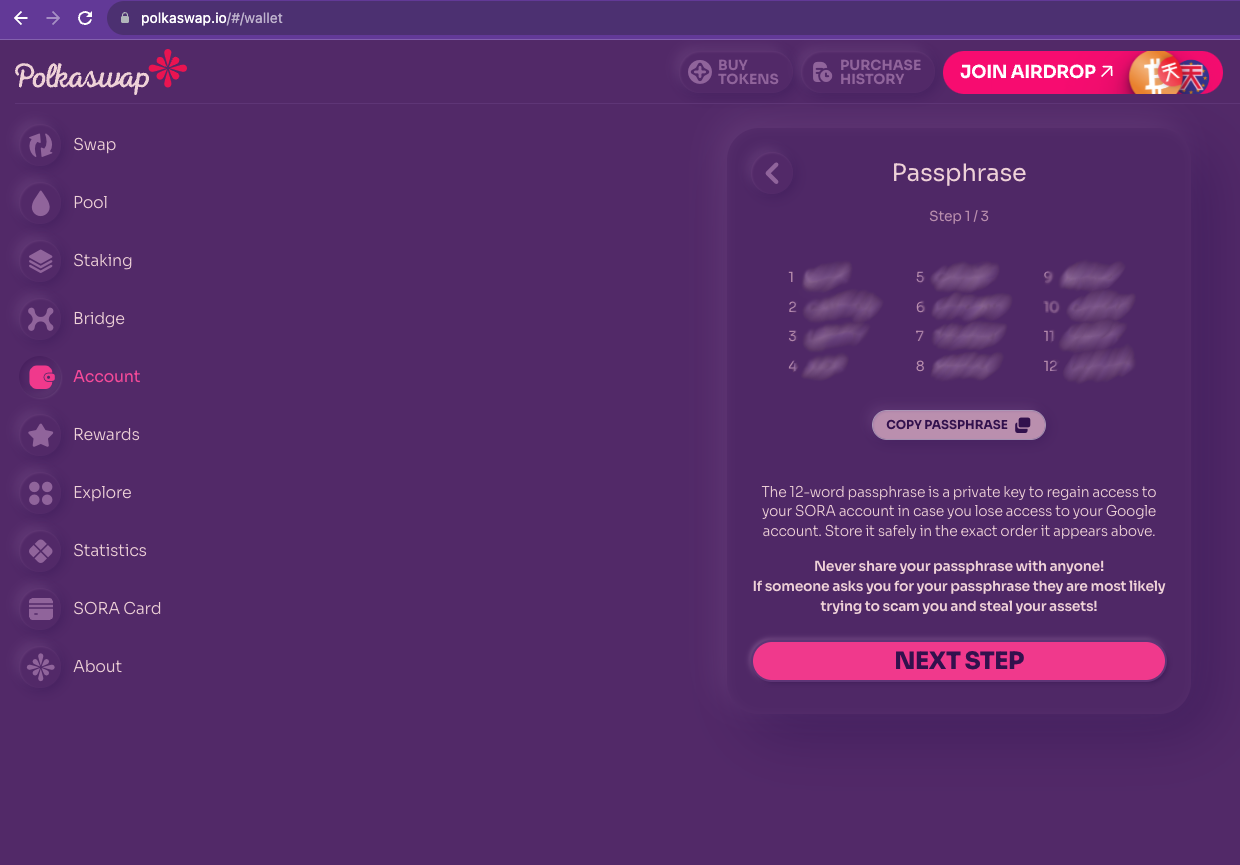
- Confirm your passphrase to secure your account, or skip the process. You can return to confirm your passphrase later.
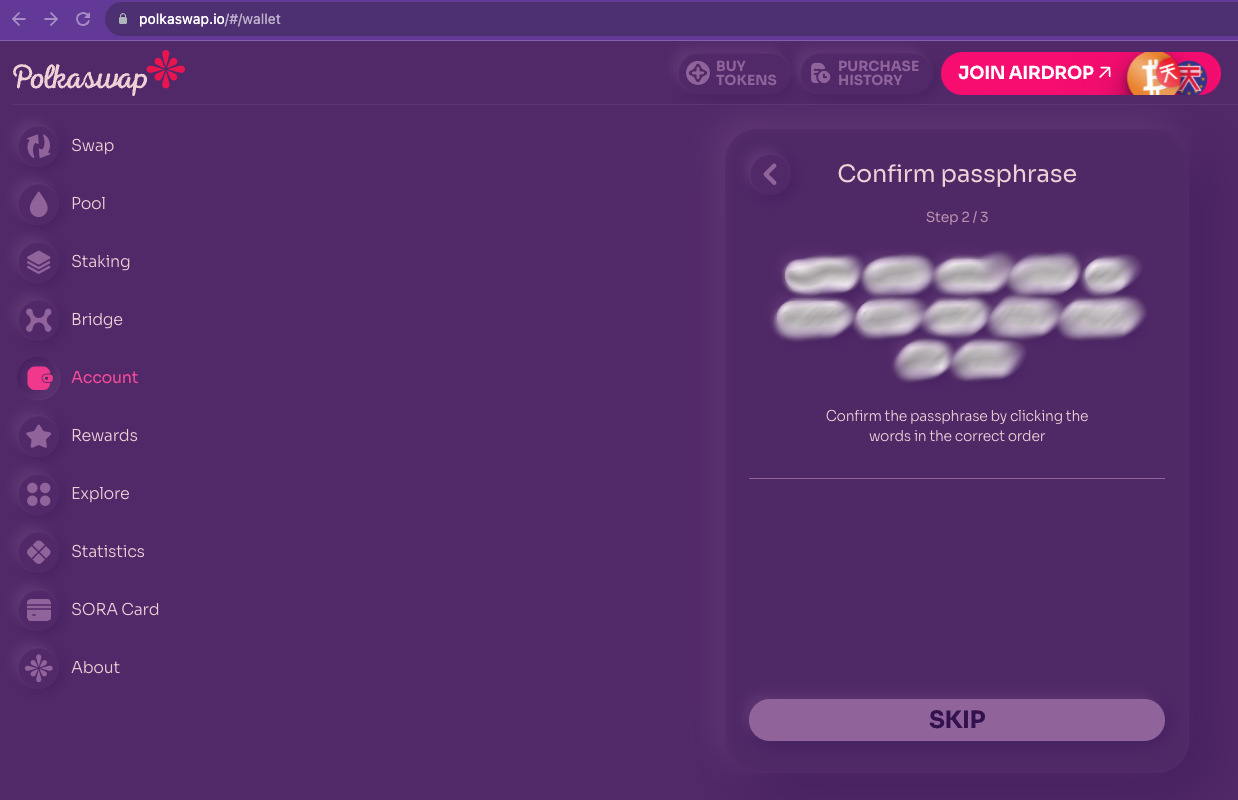
- Give your account a name and password, then confirm the password. You can also export a JSON file at this point. If you toggle the JSON file for the account restoration option, Polkaswap will download your account’s JSON file to your computer or device.
INFO
You can use the JSON file to import an account on Polkaswap.io or the Polkaswap Telegram app. For more information visit the Connect Wallet page page.
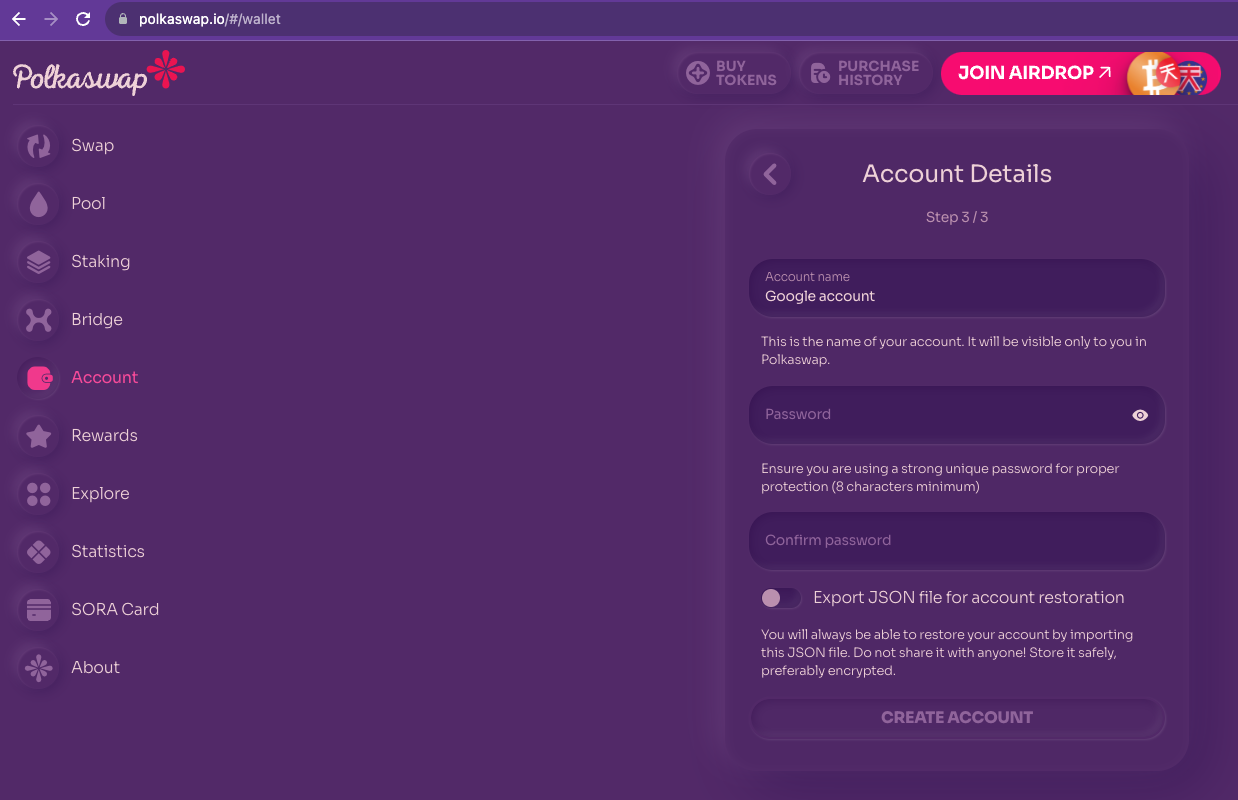
Success! You have created a SORA account to use on Polkaswap using Google!
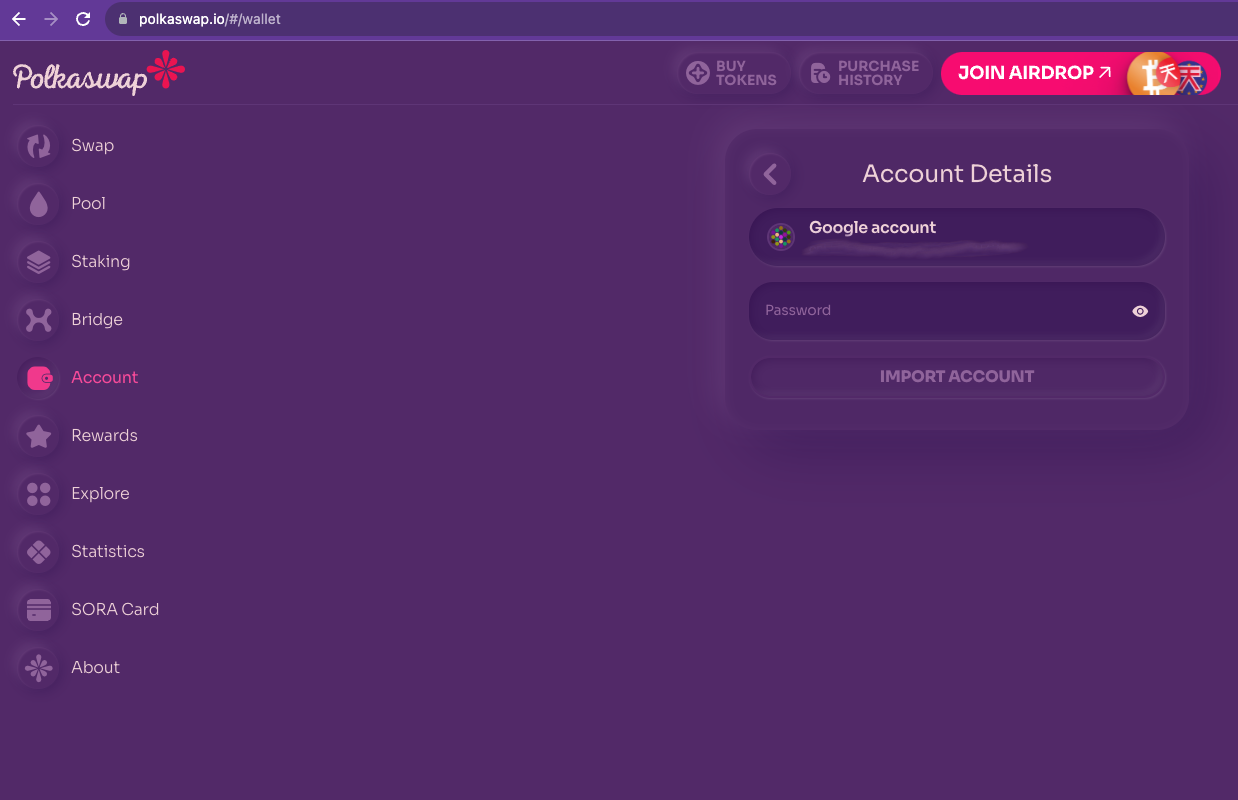
To access Polkaswap using this account, click on the account’s name, then input the account password you set in the last step.
You are now connected through Google with style and freedom!
Importing an Existing Google Account
- With the JSON file of the account you want to import at hand, navigate to the Account section on Polkaswap and click the Switch account button.
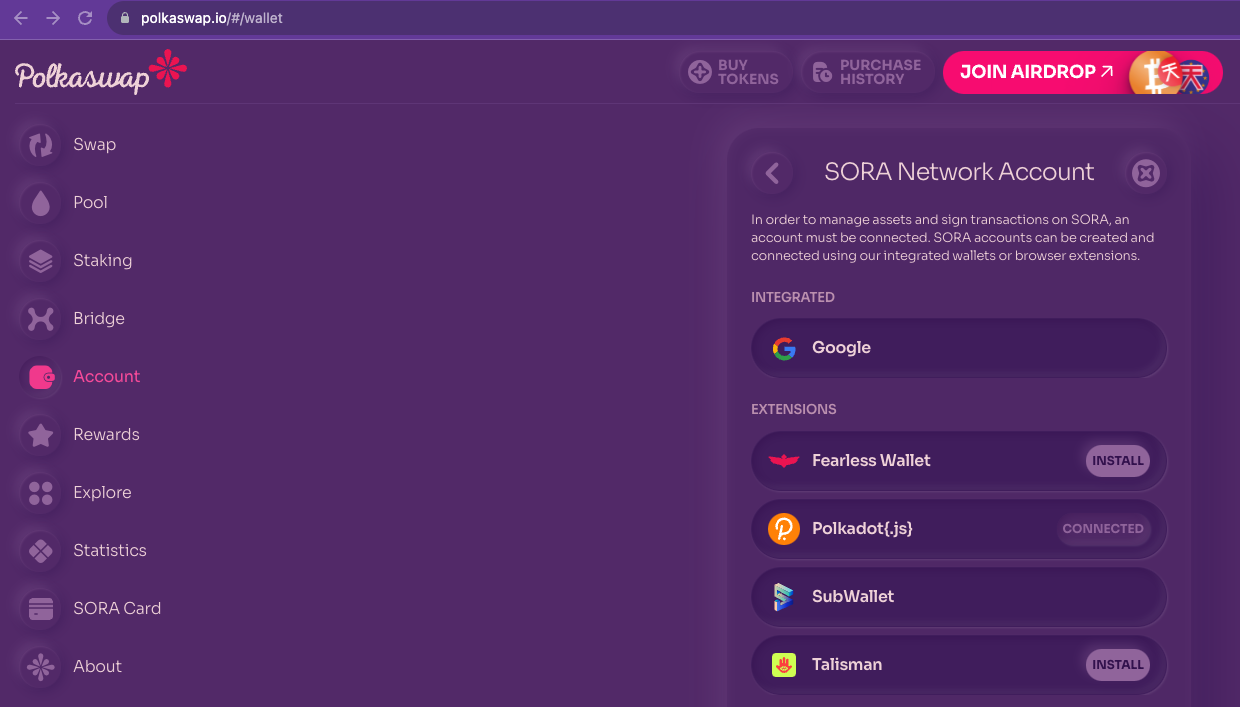
- Click on Google and sign in to the account you want to use. You will find a screen with options to create or import an account if you have already signed in. Select the Import Account option.
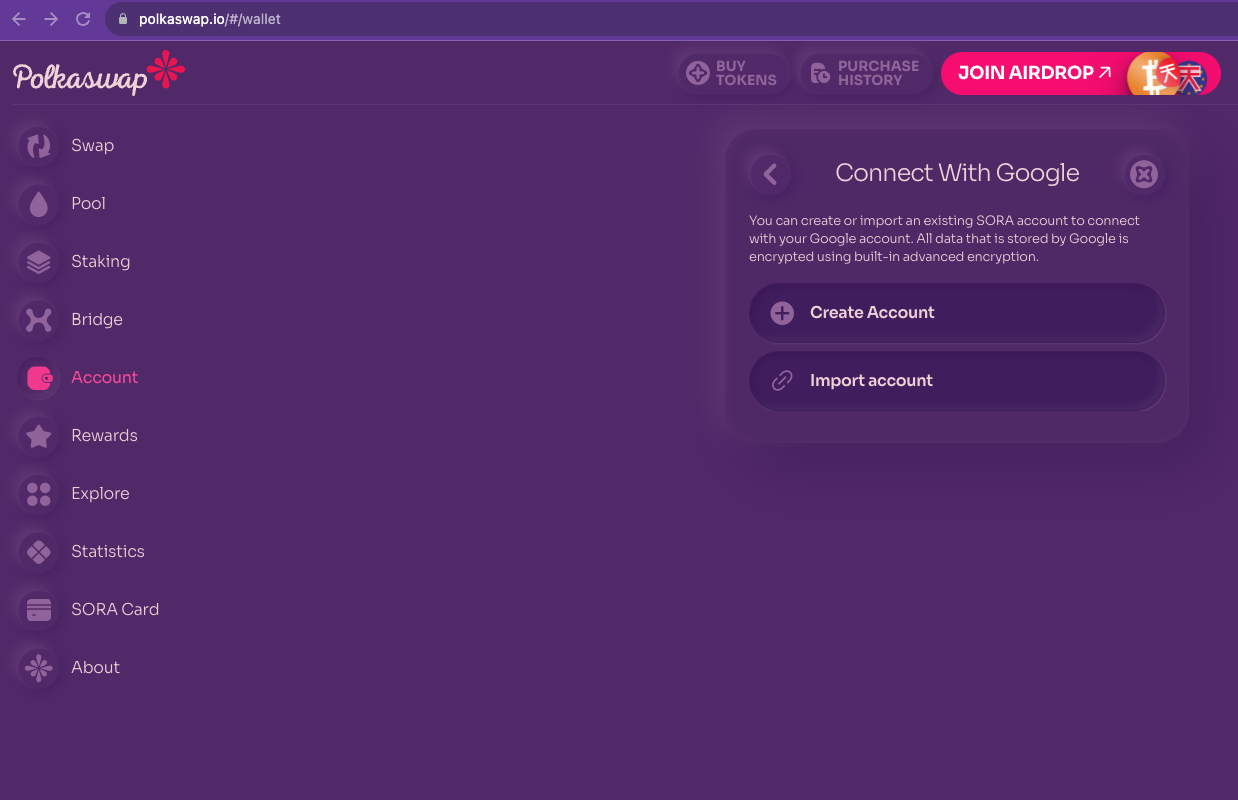
- Here you can drag and drop the JSON file for your account, and there are also tutorials to help you export your JSON file from Fearless Wallet, Polkadot JS, and Subwallet.
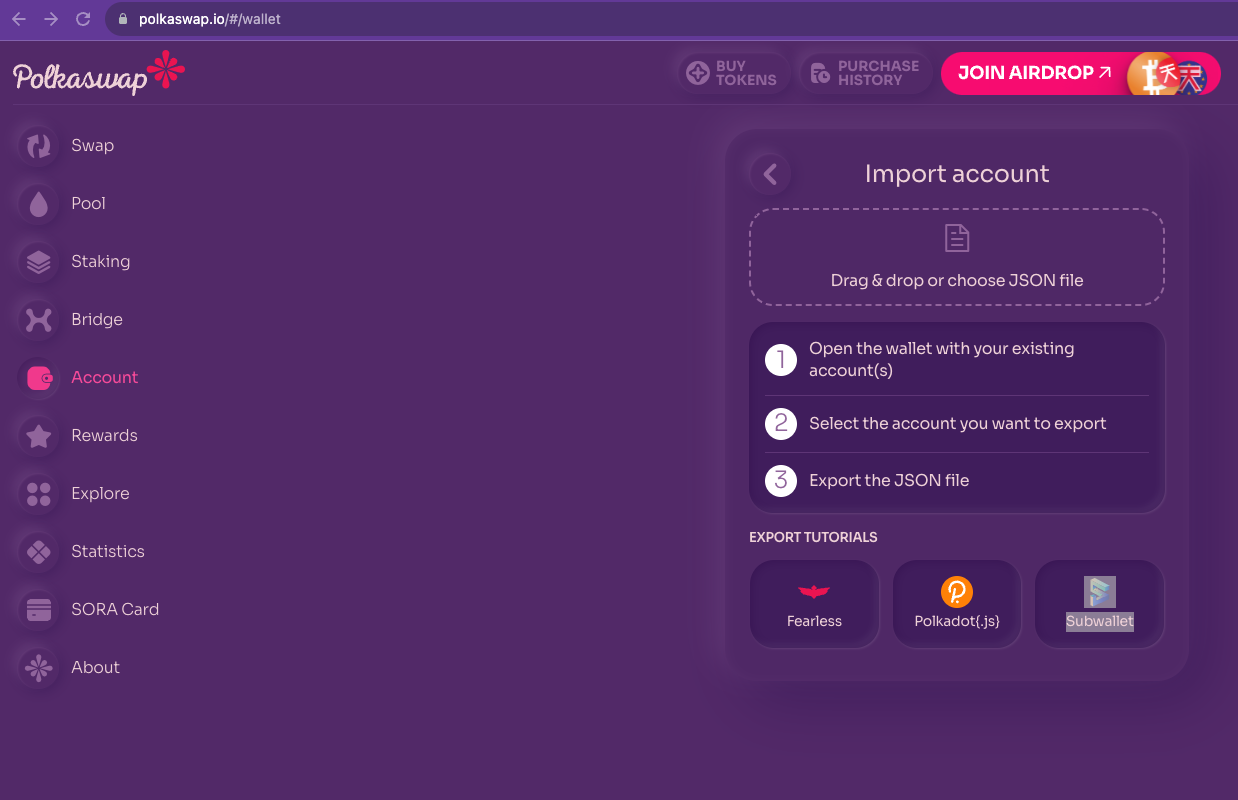
- After you drop your JSON file, Polkaswap will ask you for the account password to be able to import your account.
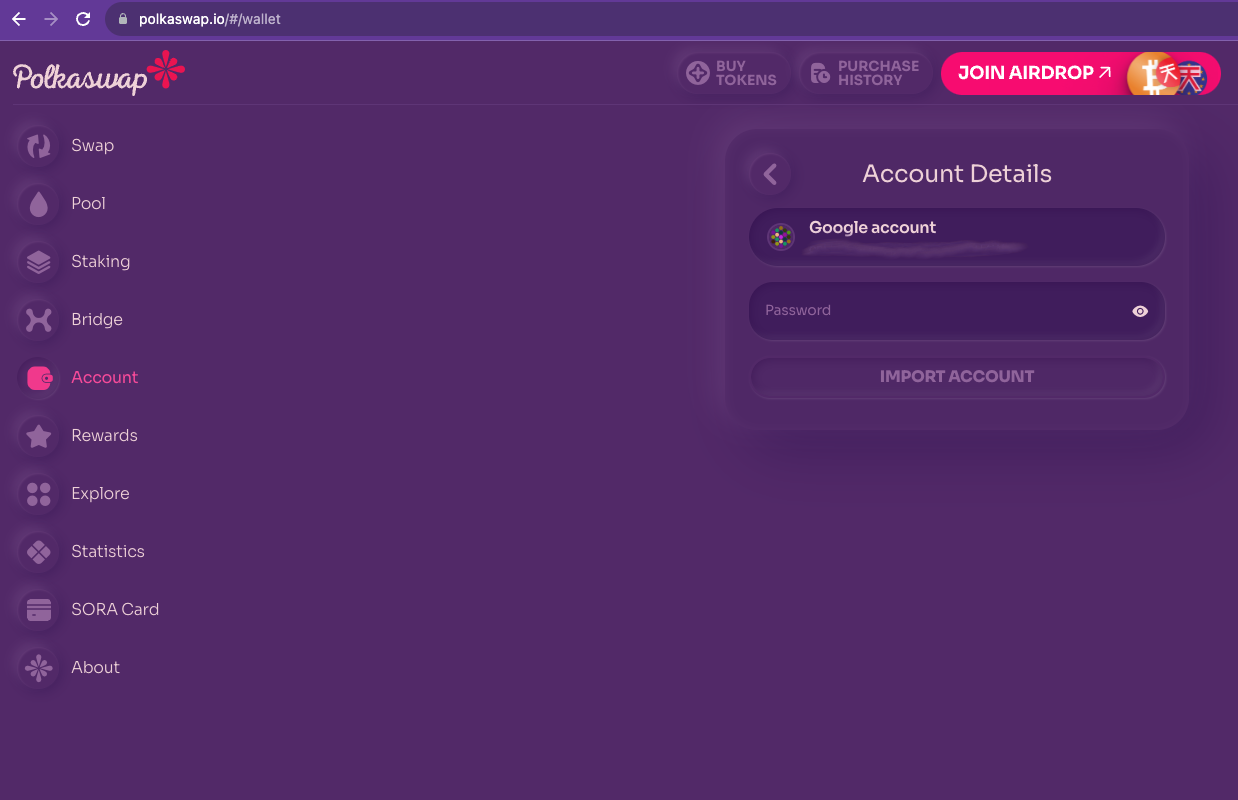
- After you input your account password, it will be available to select within the “Connect With Google” screen.
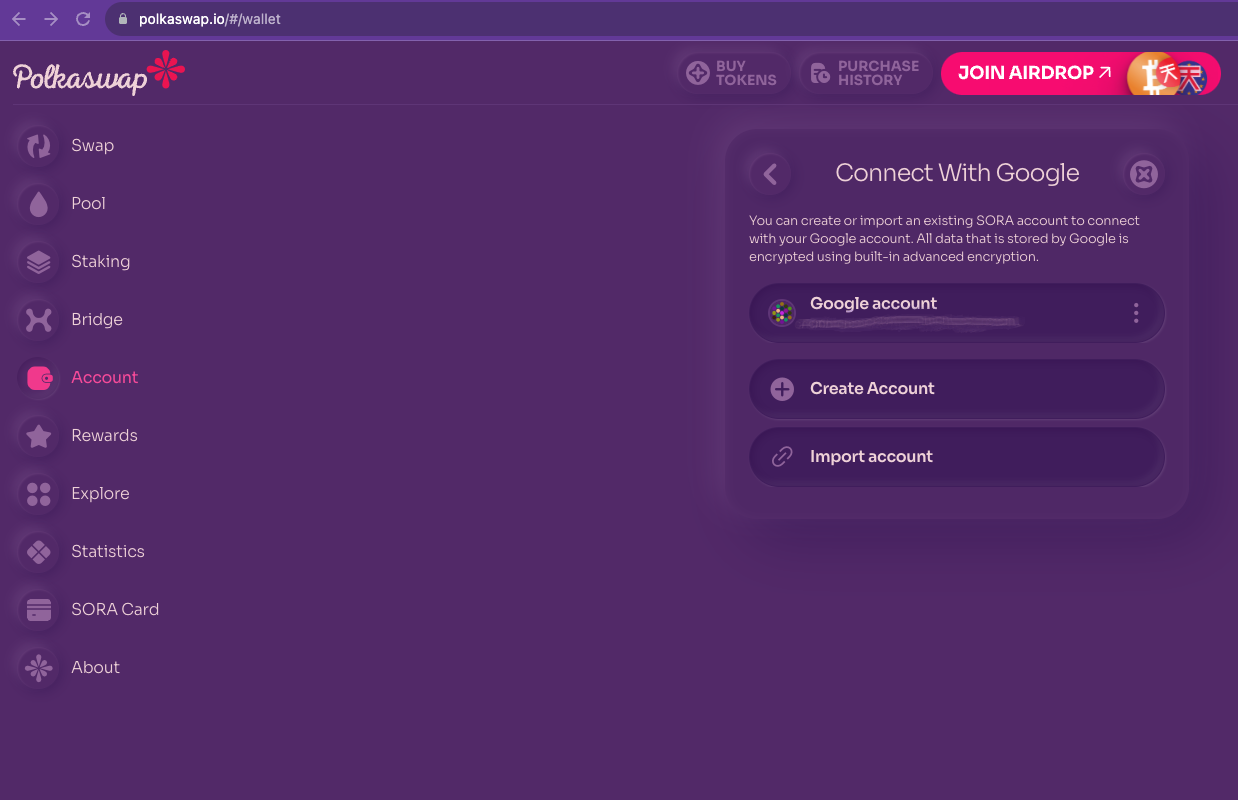
INFO
You can connect your Google account to the Polkaswap Telegram app. For more information visit the Connect Wallet page.
Making Transactions with a Google Account
After your Google account has been selected as the active account, your balances will be available in the Wallet view.
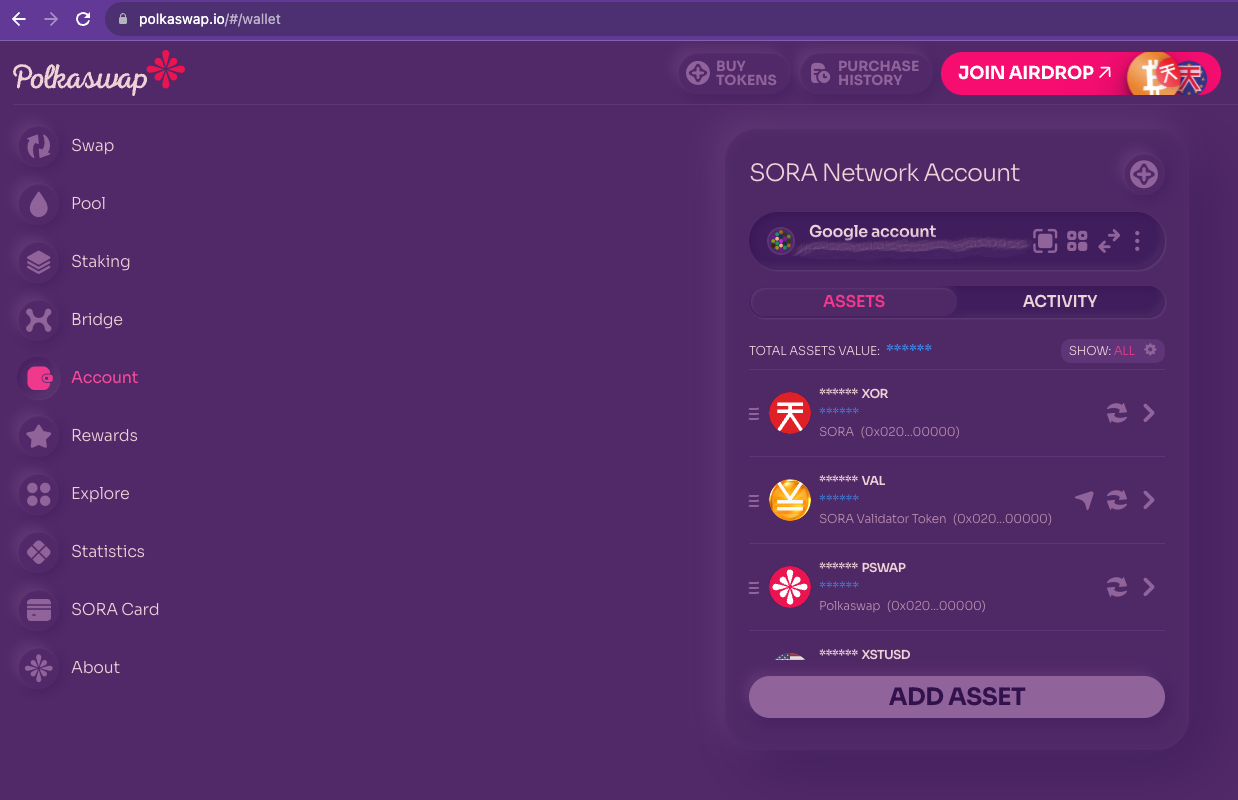
- When swapping with your Google account, the process remains the same. Select the assets to swap, confirm, and confirm the fees.
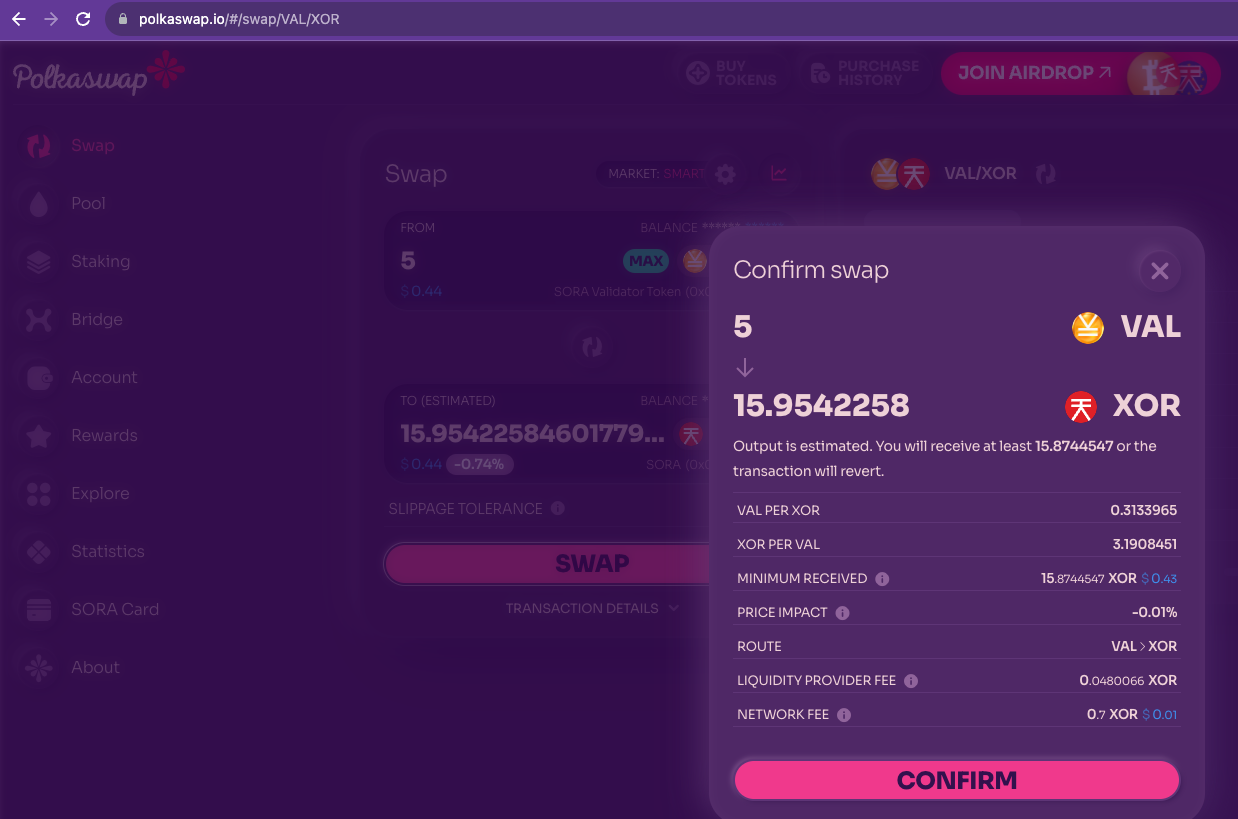
- The Polkaswap interface will request your password to sign the transaction for your Google account, keeping it as safe as any dApp signer. You can also set Polkaswap to remember your password for fifteen minutes in Substrate Style.
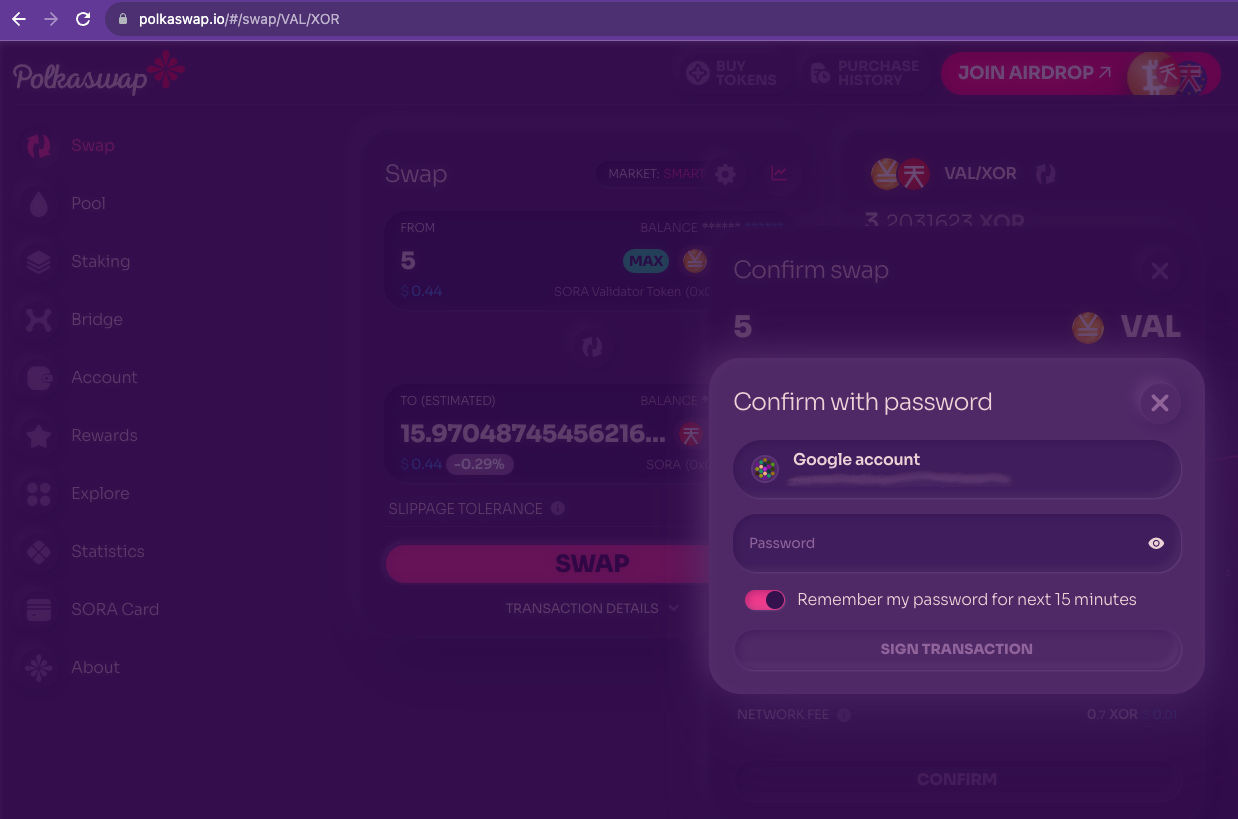
INFO
The same will apply to liquidity provision transactions, both double (pooling) and single-sided (staking)—as well as Bridge transactions and claiming rewards.
Toggle Password Confirmations
Google account users can toggle whether they want to disable password confirmations during every transaction. Here is how to do it:
INFO
This option is only available to toggle if you're connected through a Google account.
- Navigate to the settings cog within the account view.
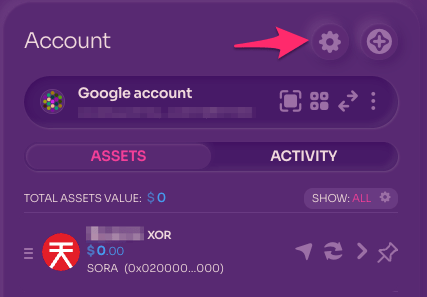
- Toggle the second Disable Password Confirmation switch and select how long you want to disable the confirmation for, then input your wallet password to confirm.
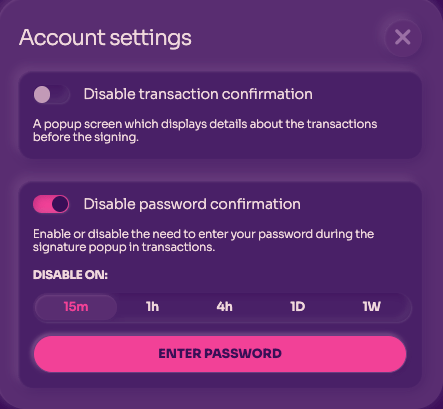
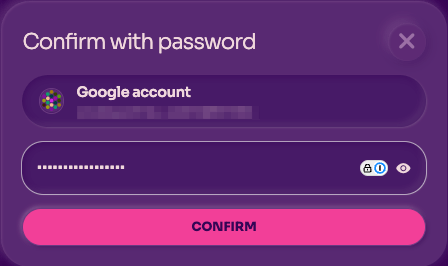
- Congratulations, you have successfully toggled password confirmation for your Google account.
INFO
Be especially careful when toggling password confirmation, as anyone with access to your device could accidentally trigger a transaction.
INFO
If you are not logged in with a Google account, this option will not be available.